Creating a multi-arch K8 cluster - Part 5 - Add a x86-Node

Adding a x86/AMD64 node to the cluster is similar to the steps described in part 2 and part 3 of this guide. This part will add a few details you should pay attention on.
At first a bootable installation media with Ubuntu 20.04 LTS for AMD64 is needed. Ubuntu provides a guide to create a bootable USB stick:
Boot your x64/AMD64 machine from that USB stick and follow the setup assistant to install Ubuntu Server.
Select your prefered language and if asked, update to the newest installer. The next dialogs will ask for the keyboard layout, network and proxy settings.
For the storage layout it's recommended to use the entire disk without LVM group. In the profile setup, create a new user account and password (f.e. ubuntu/ubuntu).
When asked, install the OpenSSH server to be able to connect to the new machine via remote ssh login.
Don't select any other software packages. The Kubernetes worker node should be as lean and simple as possible.
Now let the installer do it's job and wait until the machine needs to be rebooted.
The next steps to prepare the OS are identical to Part 2 of the guide. I recommend to follow these steps, beginning with Configuring the OS and come back to this part afterwards.
When OS configuration is finished, it's time to setup Docker and Kubernetes. The necessary steps on Ubuntu are identical to the installation on a Raspberry Pi, which means following the sections Install Docker and Install Kubernetes on Part 3 is a good advice.
Last step is to add the new worker node to Kubernetes as described in Join worker nodes.
It easy as this, to setup and add more worker nodes to the cluster, no matter if these are x86 or ARM64.
Part 6 will add an ingress-controller and a cert-manager to allow TLS ingress-endpoints with own certificates or offical ones from Let's encrypt.
Enjoy your K8 cluster!

